Teacher's Guide
All about creating and updating tests
As a teacher you can create unlimited number of tests. Here we provide detailed description of how to use and features available.
1. First you need to login
We allow login with Facebook and google you can login here.
2. On teacher's dashboard page click on Create button
Open Teacher's dashboard page if not already there. You can open it by clicking on the side bar. There click on button with Create + button 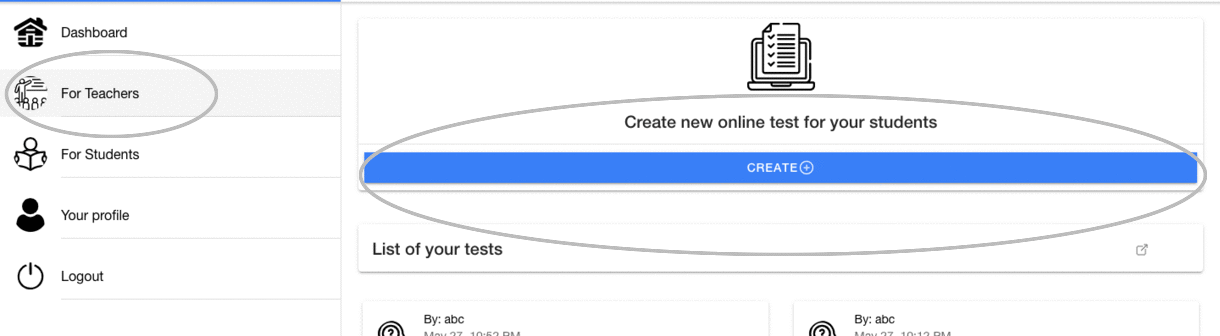
3. Now let's create our test
- Enter the title for test. Title can be anything which describe what the test relates to something like MockUp for IELTS, SSC 2022 sample test.
- Enter the timing for the test if you don't want any time limitations you can leave it 0. Time you add would be in minutes.
Now we add some questions to our test
- Select the type of Question
- Add the title of the question. Like When did 1st Olympics happen?
- Next provide all the options for the students to chose from
- Provide the answer which if chosen adds to the total student can score
- Add total marks that student will get if they get the answer right
- Now save the question.
- And you're done with the test now go to the bottom of the page to share the link.
Features available
We allow multiple type of Questions
- Single Select MCQs: Use this when you want the student to be able to select just one option at a time.
- Multi Select MCQs: Use this when you want the student to be able to select multiple options at a time and only selecting all the options result in a positive mark.
- True/False type: Use this when you want the student to be able to chose from 2 options only.
- Fill in the blank type: This is similar to the Single Select MCQ type but here four underscore or _ can be added for student to chose an option which fits the blank.
Example:Once upon a time there ____ (live) a man called Damocles. A friend of his eventually ____ (become) the ruler of a small city.
And the options can be:a) lived, become b) lived, became c) lives, become d) live, become
Options available with their descriptions
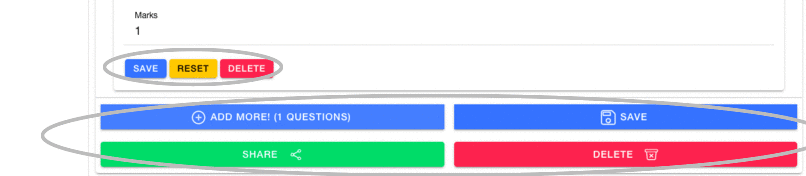
Questions
- Save Button: This saves question and adds it to the test
- Reset Button: On clicking this button you'll undo all the changes that were done to a question.
- Delete Button: On clicking this button you'll be removing the question from the test. Remember to click on the Save button at the bottom after deleting the question else it will still be there
Tests
- Save Button: This saves title, time change and question change to the test.
- Add more Questions Button: This button is used to add a new blank question to your list of questions for this test.
- Share Button: On clicking this you'll get a pop up with option to share the URL to multiple platforms. You can also get a sharable link for your test.
- Delete Button: On clicking this button you'll be deleting the test you've created and won't be recoverable so be careful when using it.
Side button for quick actions on all the questions

- Reset all questions: If you have edited multiple questions you can reset them all using this option.
- Save all questions: If you have edited multiple questions you can save them all using this option.
- Collapse all questions: Collapse all questions and later you can open a single question to edit it.
- Open all questions: Open all questions and go through all of them.
Minify icon on Question
This icon allows to collapse body of question for easy navigation. And you can click on it again to open the body back.
Preview result of students

After any of your student submits a test you won't be able to edit the questions anymore. Although you can still change the title and the time.
Also you can click on the eye button to preview any particular submission of your student
Begin the journey
Connect with us
© 2021 IQGE.org
